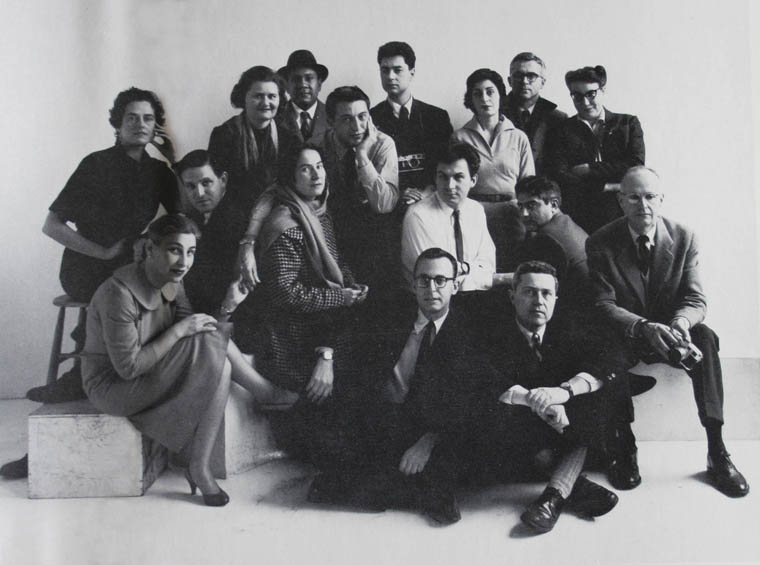Photographing Old Photos
We all have possessions that we cherish so much and will not want to part with them for any reason. Among some of these things which we hold so dear to us are pictures. Photos are a very important part of our lives, they connect us with people we have met in the past; interesting places we have been to before; special feelings/emotions, and certain stories that evoke awe and intrigue our minds. Photos can transform sadness into joy when you look at the face and smile of that person whom you love so much and have shared a good time with. In the same vein, a look at one photo, perhaps that of the site of a horrible event, a lost loved one, or that of someone who deeply hurt us in the past can make one moody. More so, a popular quote says one picture is worth more than a thousand words.
Photographs are also an important way of keeping records. Special events in our lives such as birth, our birthday celebrations, get-togethers, and wedding parties can be kept in the record as photos. Many years after the event we can refer to them and relive those good old days. Due to how important they are to us, no one will want to lose their photos.
What You’ll Need to Take Pictures of Old Photographs
Knowing that printed photos are delicate and vulnerable and that your photos are irreplaceable once they are lost there is an utmost need for you to take care of them and store them properly to avoid getting them damaged or permanently lost. One very effective way of preventing your photos from being permanently lost is to photograph them so that they will be digitized. It is good you know the different ways by which your old photos can be photographed.
There are many ways you can use to photograph your old photos, one of them is using your cell phone to capture the image. This is one very easy and convenient way since you most likely have a cell phone. There are several different approaches.
Camera Equipment
From a simple smartphone, to a mirrorless or DSLR, or even a scanner. There are many options for digitizing your old prints.
Using the Photoscan App to Digitize Photographs
(iPhone and Android)
First, ensure you download the app on your phone, open it, and focus the camera of your phone on the particular photo that you intend to snap. Next, you will need to hold your camera over 4 dots that will appear over the image. The app automatically detects the edges of the photo and removes any glare in the image. Then you can proceed to take your photos after which the app creates one glare-free image for you.
Using the Notes app to Digitize Photographs
(iPhone only)
If you use an iPhone with iOS 11 or newer, this is a suitable method for you. Go to the notes app on your phone and open it, proceed to create a new note. Next, tap on the plus sign button over the keyboard and select ‘’Scan Documents’’. At this point, your phone will display some instructions onscreen which you have to follow to be able to scan your photos onto your phone. The notes app will display a yellow-colored box in which you will need to align your photo. Tap the camera button and the app will correct for tilting and take a photo. Feel to take several scans, then tap ‘’Keep Scan’’. The app will retain the scan and take you back to the scanning page so that you can continue with your work from this page. When you are satisfied with the scan tap ‘’Save’’ and the app will take you to your main documents page from which you can click on the scanned image and edit your photos using the app. You can make changes to your photo from here include cropping, changing the color, and adjusting the orientation. From this app, you can share your photo directly.
Other Smartphone Apps to Digitize Photographs
For those who can’t have access to the Notes app or the Photoscan app, you can still be able to photograph your old photos using your phone through some alternative scanning apps. Some of these include Turboscan, Shoebox, Photomyme, etc. Note that some of these apps may not be available for free so carefully check their properties before you make your choice. Similar to the Notes app and Photoscan app, these alternative apps also enable functions such as cropping your photo, editing, and making adjustments to the perspective. After reading the information on each app and you have made your choice on which to use, proceed to download it from the app store. When you open the app you will be given step-by-step guidelines on how to use it. Follow these instructions and you’ll be able to capture your photos.
Using a Digital Camera to Archive Old Photos
If you are not keen on using your phone to take pictures of your old photos a very good alternative for you will be to make use of a digital camera to snap. There are different steps that you need to follow while using the digital camera
Tripod
Not everyone is capable of keeping their hands steady while taking a picture. Therefore, whenever you take free-hand photos there is the possibility that you may have blurry images. So, how can you take a photo without having to bother about blurry images? Go get a tripod stand. Before you purchase a tripod stand, look out for one that has a reversible center column so that you will be able to achieve an upside down-camera angle.
Place the tripod on level ground or top of a large, firm table. This will minimize any form of shaking which will result in blurry images. Next, mount the digital camera between the legs of the tripod with the upside of the camera facing down. Then ensure that the lens of the digital camera is parallel to the photo you want to photograph.
Setting up the Shot
Getting the shot is going to mean focusing on your item and having everything in focus. Apps will take care of this for you, but if using a DSLR or mirrorless camera, that will mean pointing a tripod down (or pinning the photo to the wall). You will want plenty of light, so you can use a deeper depth of field to get everything in focus, even if it is not flat or perfectly parallel to the camera (though doing your best with these things will help).
Let’s get in to some specifics.
Choose a Background for Your Photo
It will not be good for your photo to have a dirty or dark background, rather a white background is perfect. You can achieve this by laying a white poster board beneath the tripod stand. A white background ensures that the edges of your photo are easily seen after cropping the image.
Good Lighting
Taking a photograph in a room with poor lighting is not a good idea at all. The image will be dark and unclear. Even though many digital cameras have sophisticated features that can eliminate poor lighting it is not advisable to take photographs in a dark room. To achieve good lighting for your photo, put off the flash of your digital camera. If you take a picture with the flash on the result will be an image with a glare. The area of the image with the glare will be unclear or completely covered. If the room has windows, open them to permit entry of natural light into the room. Other ways of increasing the lighting of the room include using overhead lights or putting on lamps in the room. These brighten the room and the photo, giving you a good image.
Manual Mode
There is a good chance that the light meter in your camera won’t do a very good job in picking its own settings. Old photos can be discolored, glossy, and the closer you get the more confused the camera will be about any background showing through and lighting situations. The following sections will talk through how to pick the right settings for this kind of shoot, but if you aren’t familiar or comfortable with your camera’s manual mode I put together an easy to follow full guide on shooting in manual mode that you may want to take a look at before you proceed.
Select the Right Aperture
Based on the principle of the dilatation of the pupil of the eye in dim light and it’s constriction in bright light, selecting a larger aperture of the digital camera is more appropriate for a dimly lit room since it permits more light into the camera. Conversely, a smaller aperture is more suitable for a bright room. Some digital cameras select these settings automatically, if yours doesn’t feel free to change it manually.
Select the ISO
When you go to the settings of your digital camera you will see ISO, then locate the film speed. Set it at the lowest value, which for most cameras is 100. A very high value makes your photo more grainy and brighter than normal.
Select the Shutter Speed
The time in which the shutter of your camera is open is referred to as the shutter speed. The longer it is open, the blurrier the image will be. Go to settings and select the suitable shutter speed.
Shooting Without a Tripod
Avoiding contact between your hands and the digital camera helps to prevent blurring of the image. You can snap your photo without contact with the camera by making use of remote control or using the self-timer option on your camera. You can locate the self-timer at the settings of your camera.
Taking the Photos
After you have followed all the steps up to this point you are good to go. Proceed to take pictures of your photo. Remember to check the quality of the photo immediately you start snapping so that you can make any more adjustments that are required. You may find the reflective nature of the picture itself causes problems like reflections or hot spots, I have some advice for photoghraphing reflective objects
Using a Scanner
If you decide not to use an app on your cellphone or a digital camera to photograph your photos another way you may consider is to use a scanner. The type of scanner you choose depends on the quality of the image you want or on the number of photos that you want to digitize.
For optimum quality: Flat-bed scanner
A flatbed scanner can detect the edges of your photo automatically and also allows you to individually adjust the settings for each photo. With this scanner, you can lay 4 photos on the screen and scan them at a time.
For a large number of photos: Auto-feed scanner
An auto-feed scanner saves you time if you have a great number of photos to photograph. It allows you to input one photo after another into the scanner continuously without having to stop between photos. Therefore, you should have organized your photos before you commence scanning, because images will be stored in the exact order you feed them into the scanner.
There a few things to note when using a scanner to photograph your photos:
Ensure you use the appropriate dots per inch (DPI) range. Selecting any value between 300 and 600 allows the photo to be enlarged while maintaining its quality.
Endeavor to clean the screen of your scanner using a glass cleaner and a clean microfiber cloth and then allow to dry before use. This helps to prevent the images of your scanned photos from having smudges.
Conclusion
You should have a good handle on your options, of course every one’s situation is unique. For more things to consider see my articles on photographing vintage items if you want to do more than document the old photos, but take in to account highlighting their age. And if you need further thoughts on setting up a minimal home photography studio I’ve got you covered there too.